Please note: As an Amazon Associate I earn from qualifying purchases. I also work with other affiliate partners and may be compensated from the links below. Details here.
How to Make a Time Lapse Video with GoPro Action Cameras? (My In-Depth Guide)
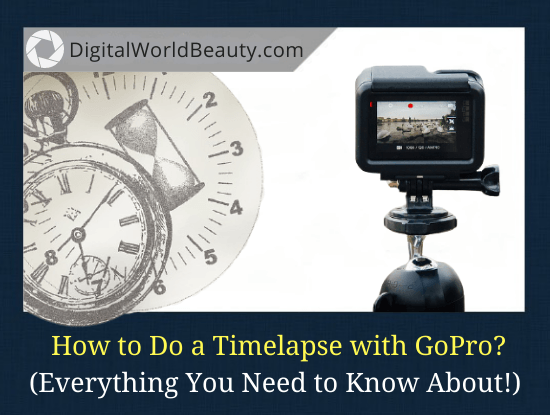
This is a simple guide to timelapse videos with GoPro in 2021.
In this guide you’ll learn:
- what is a time-lapse/interval shooting and basic things to know about
- how to make a timelapse video with GoPro
- why and when to use a GoPro timelapse calculator
- steps to using a GoPro Studio to create your timelapse video
- and lots more
By the way, these GoPro cameras are the best options right now:
Product | Image | Reasons to Get It | |
1. GoPro Hero 9 One of the latest & greatest models |
| ||
2. GoPro Hero 7 Best cheapest alternative |
| ||
3. GoPro Max The 360º camera that vloggers love |
|
So, if you’re ready to go “all in” with interval video shooting, then this post is for you.
Let’s dive in.
What Is a Time-Lapse Video Mode?

So, what is a time-lapse and why is it popular these days?
Timelapse (also known as interval shooting) is an effect of the accelerated passage of time on video. The essence is to take a photo at regular intervals from the same or close angle, and then combine these frames into a video clip. With this mode, you can fit 3 hours of footage into 2-3 minutes of video. This creates the feeling that time is going fast forward.
Pretty awesome, right?
Before explaining how to do time-lapse videos with your GoPro, here are some basic things to know about.
There are two ways to record video using the time-lapse technique:
- You capture a video regular way and then increase the playback speed
- You take separate frames at the same time interval, which are then “glued” together to get a video clip (the quality in this case will be higher)
With lightweight, versatile action cameras like the GoPro, the possibilities for time-lapse photography are nearly limitless.
You can mount the camera on the roof of your car while driving in the city, place it at the handlebars of your bike, capture yourself while skateboarding, or take photos at sports events… You can shoot almost anywhere you want and however you want.
Of course, you can also create classic scenes with GoPro such as changing skies (sunset and sunrise), people working on construction sites or moving crowds in general.
Heck, you can even capture your 350 days of hiking through China like Christoph Rehage did:
Does time lapse record sound?
Please note, that while GoPros do record sound, during the time lapse recording, the audio will not be recorded since it would be unintelligible at the time lapse speeds.
How to Shoot Time Lapse Videos with GoPro?
First things first:
-
Prepare your action camera
Before you start shooting, you need to prepare your camera. Check that the mounts you will be using are secure, the lens is clean, the battery is charged, and the memory card has enough space.
After that, decide on the angle from which you will shoot the video, and install the camera. Make sure that everything you want to capture and nothing blocks the camera’s view (ie. no unnecessary details in the frame).
-
Choose the right mode of interval shooting
In the camera settings, you can select the Timelapse mode, which will automatically merge the captured frames into a video sequence.
You also have the Night Lapse, for shooting at night. This mode is suitable for low light scenes when there is almost no lighting (for example, shooting a starry sky).
Set the required resolution and number of frames per second.
-
How many frames per second do you need?
The number of frames per second depends on what exactly you want to shoot and what effect you want to achieve. Depending on which scene you choose for your time lapse video, you will have to use different shooting intervals.
(This is because the cars, for example, fade out of the frame faster than the sun setting.)
The general recommendation is that the faster the subject moves, the more frames per second should be taken. This will help to avoid flickering in the frame, and the video will look nicer and more legible.
The valid time intervals for time lapse photography are between 0.5 and 60 seconds. To make it easier for you to decide how many frames per second you need, here’s a small table showing the most common options:
|
0.5 seconds |
travel, insect movements, fast processes |
|
1 second |
cooking process, clock hands moving |
|
2 seconds |
road traffic, congestion, moving crowds |
|
5 seconds |
skies/clouds, sunrise, sunset |
|
10 seconds |
sunrise, sunset, clouds moving slowly |
|
30 seconds |
movement of the sun/moon/stars, shadows |
|
60 seconds |
plants growing |
==> Relevant reading: What Is a GoPro Camera Used For?
==> Relevant reading: Best GoPro for Kids and Teenagers Right Now
As you can see, for photographing people and cars, an interval of 0.5-2 seconds is suitable.
For shooting sunset or sunrise, clouds or a moving crowd, it is recommended to use an interval of 2 to 10 seconds.
10-60 second intervals are suitable for slow-moving shadows created by objects in the light of the sun, or if you want to record a 24-hour time-lapse video.
-
GoPro time lapse calculation
Now…
To make a timelapse from multiple photos, you need 30 photo frames per second of the video. Knowing this, you can easily calculate how long your time-lapse clip will be.
In order not to shoot for too long, you can calculate the time it takes to get a 10 second time-lapse video. To do this, we use the following formula: 10 seconds multiplied by 30 frames per second. Therefore, we need 300 photos to create a 10 second video.
Now let’s calculate the shooting time. With an interval of 5 seconds, we need 300 x 5 = 1500 seconds to shoot, that is, only 25 minutes.
Or you can go about it the easier way:
To understand how long it will take you to shoot one video and how much space you need on a memory card, you can use this GoPro timelapse interval calculator.
You can calculate it right here (embed below):
-
Time to shoot a time lapse video with your GoPro!
When you have finished all the necessary preparations, turn on the recording. Try not to touch the camera while recording, and make sure that no foreign objects block the lens.
Be sure to check the final video. If you see that something went wrong during the shooting, it is easier to reshoot the video right away than to waste time coming back to the spot and prepping all over again.
(Or trying to remove the unwanted frames during the editing.)
You may need an extra battery for long time-lapse photography. Or you can simply connect the charging cable to your action camera: the advantage of the GoPro is that it can shoot even while it is charging.
Check out this INCREDIBLE 4K storm time-lapse film by Mike Olbinski:
I swear this GoPro film is almost surreal!
-
Timelapse panning and rotation
If you want to achieve a beautiful effect with the movement of the camera around its axis when shooting in time-lapse mode, use the rotating/panning device (you can get one under $15 on Amazon).
It will rotate the camera very slowly around its axis, and as a result, the camera will move much slower on video than all the surrounding objects.
How cool is that?
I’ll publish the best options to buy in the near future, stay tuned!
GoPro Studio: Create a TimeLapse Video
Now…
How to create a video from GoPro photos?
After your action camera has captured the required photo footage, you can start creating a time-lapse video. For this, the photographs are interconnected in such a way that 30 frames are reproduced in one second.
You can stitch it together using the free GoPro Studio software.
Step 1: Install and open the program, and then connect the GoPro to your computer to import the files. To do this, click “Import new files” in the upper left corner and select the folder where your photos are located.
Step 2: After importing the files, click on the Play button. GoPro Studio will automatically create a time lapse.
Step 3: Click on “Add to conversion list” under the video and then on the “Convert all” button in the lower right corner of the screen.
Step 4: Edit the video. Changing the GoPro timelapse settings, adding text if desired.
Step 5: Export the finished video. To do this, click on the “Step 3 – Export” button in the upper right corner. Before doing this, you should make sure that the frame rate is set at 29.97 frames per second.
Now…
Can you still download GoPro Studio this year?
Yes! Even though the GoPro Studio was discontinued in 2019, you can still download it this year. Particularly from this link on TechSpot.
My Final Thoughts
We hope you now understand how to shoot time lapse videos with GoPro action cameras.
Fun fact: this direction of photography and video filming was invented a long time ago, but only now it is gaining real popularity.
Even if you have a digital camera lying around at home, try to take it and look at the menu. Perhaps you will find a time-lapse function there. Make a test video. You will definitely not remain indifferent to the result achieved.
And perhaps the process itself will captivate you so much that you will find a new hobby.
Now, I’d like to hear from YOU…
What are your thoughts on how to do a time-lapse video with GoPro action cameras? Perhaps you have questions or suggestions? Let us know in the comments below!



So is this how people make that “taking a picture everyday” video? This is certainly an informative post for people who wanna make a time lapse video for their own fun or even career purposes. If you a YouTuber in this space, it’s worth trying to entertain the audiences with these cool ideas and time lapse videos you have for them. They are actually fun to watch just to see everything go by quickly but to see change within it as well. Now doing it with a GoPro camera is pretty efficient considering the fact they are really good action cameras too (well, from the little experience that I had with mine so far). I wonder if time lapse photography can be achieved with other cameras too?